- How to -
Change Your Password
Update or change your NextSong account password anytime.
Watch Video

1. Go to auth.set.live
Select "Login with password"
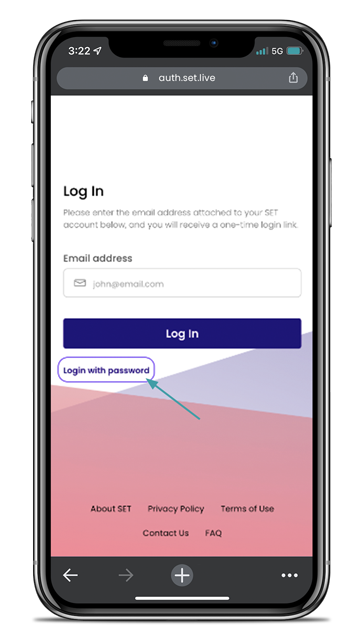
2. Enter your email and password.
This is the same password you use to log in to your artist dashboard for your gigs!
(TIP: This was sent in your Welcome Email)
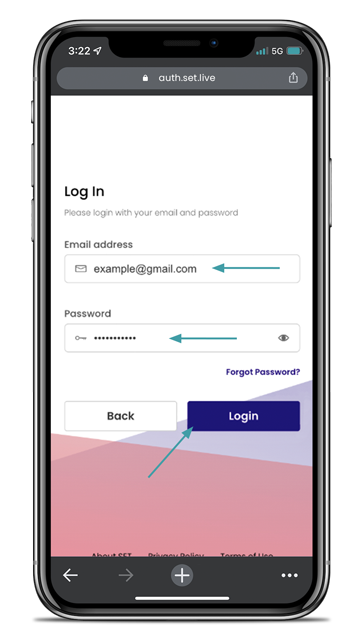
3. Log in to your account
Select “Update Password”
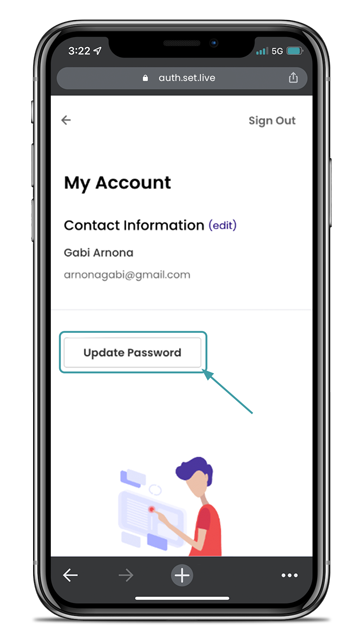
4. Enter your new password.
Make it something unique and personal that you’ll remember when logging in.
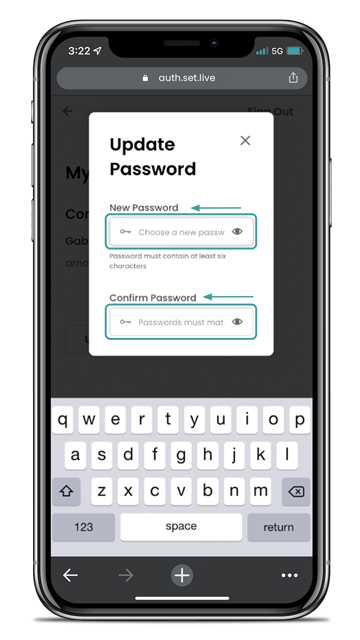
5. Save your new password
You’ll be able to use this new password when logging into NextSong to see your show!
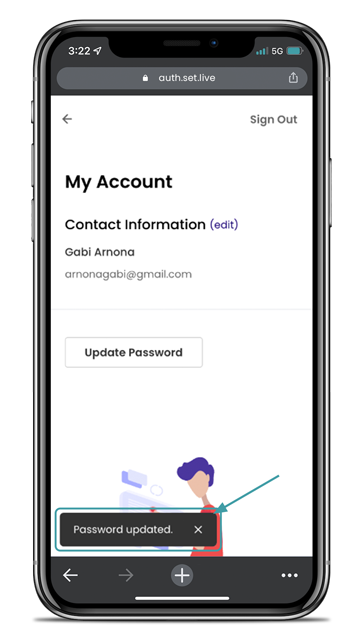
 Still have questions?
Still have questions?
If you're not finding what you need and still have questions, contact our team and we'll help you out.
Contact Us


